Thursday, 28 February 2013
Coordinate system in AUTOCAD using 2 types, namely World Coordinate System (WCS) and the User Coordinate System (UCS). AUTOCAD as used by default is the WCS (World Coordinat System), which is the coordinate system with axes X, Y, Z in which each of the coordinate axes intersect at the point (0,0) or the point of origin, the positive direction of each axis is represented by the direction of the arrow. while UCS is a coordinate system that is devoted to the user and can be changed positions origin point (0,0,0) in accordance with user commands. This system makes the depiction of 3D.
There are several kinds of commands coordinate system AutoCAD 2002 among others,
Cartesian
Cartesian coordinates of the object can be used for two-dimensional (2D) and three dimensional (3D). Based on the Cartesian coordinate axes x, y, z. Is as follows:
(X), (y) and (x), (y), (z)
POLAR
Polar coordinates can only be used on two-dimensional objects. Polar coordinates are used to specify a point by combining distance and angle. Is as follows:
(Distance) <(angle)
RELATIVE
Coordinates are relative to the coordinate system beracuan at the end point of an object that has been created. In the use of relative coordinates assistance @ symbol used is as follows
@ (X), (y) = for 2D objects and cartesian berkoordinat
@ (Distance) <(angle) = for 2D objects and patterns berkoordinat
Coordinates System AUTOCAD 2002
Coordinate system in AUTOCAD using 2 types, namely World Coordinate System (WCS) and the User Coordinate System (UCS). AUTOCAD as used by default is the WCS (World Coordinat System), which is the coordinate system with axes X, Y, Z in which each of the coordinate axes intersect at the point (0,0) or the point of origin, the positive direction of each axis is represented by the direction of the arrow. while UCS is a coordinate system that is devoted to the user and can be changed positions origin point (0,0,0) in accordance with user commands. This system makes the depiction of 3D.
There are several kinds of commands coordinate system AutoCAD 2002 among others,
Cartesian
Cartesian coordinates of the object can be used for two-dimensional (2D) and three dimensional (3D). Based on the Cartesian coordinate axes x, y, z. Is as follows:
(X), (y) and (x), (y), (z)
POLAR
Polar coordinates can only be used on two-dimensional objects. Polar coordinates are used to specify a point by combining distance and angle. Is as follows:
(Distance) <(angle)
RELATIVE
Coordinates are relative to the coordinate system beracuan at the end point of an object that has been created. In the use of relative coordinates assistance @ symbol used is as follows
@ (X), (y) = for 2D objects and cartesian berkoordinat
@ (Distance) <(angle) = for 2D objects and patterns berkoordinat
What is AutoCAD Customization?
AutoCAD customization can be divided into two parts: Non-programming customization & Programming customization:
Non-programming customization consists of:
- User interface customization by adding specific required toolbars, menu bars & palettes
- Creation of customized hatch
- Block library development
- Creation of customized linetypes & shapes.
Programming customization consists of:
Addition of your own commands to AutoCAD, which will perform the activities desired by you. Some of the examples of AutoCAD programming is as follows:
- Design & drafting automation
- Automatic drawing generation based on design calculations
- Automatic production drawing generation
- Automatic bill of material generation
- Automatic quotation preperation
- Automatic CNC machine code generation
Why customize AutoCAD?
- The main reason for customization is time saving. Time wasted on repeated type of work can be saved & used for other more productive work.
- Accurate output generation.
- Quick response to customer queries.
Non-programming customization consists of:
- User interface customization by adding specific required toolbars, menu bars & palettes
- Creation of customized hatch
- Block library development
- Creation of customized linetypes & shapes.
Programming customization consists of:
Addition of your own commands to AutoCAD, which will perform the activities desired by you. Some of the examples of AutoCAD programming is as follows:
- Automatic drawing generation based on design calculations
- Automatic production drawing generation
- Automatic bill of material generation
- Automatic quotation preperation
- Automatic CNC machine code generation
Why customize AutoCAD?
- Accurate output generation.
- Quick response to customer queries.
Change Tool
AutoCAD tool changes are of two kinds, namely changes in the
and change the character of instruction. This tool group changes occur
due to the addition of new tools, while the change in the character
instruction because of the efficiency of the operation.
As an example of the changes, the existing toolbar Modeling
AutoCAD 2007 on it is nothing but a few tools
the previous release of AutoCAD are grouped in Solid toolbar.
For example, changes in the character of instruction that instruction Copy
releases from 2005 to the last release, the following statement.
Select objects:
Specify base point or [Displacement] <Displacement>:
In this statement, AutoCAD conditioned for copying
image objects many times. In order AutoCAD conditioned for copying
once, then in this statement you should
enter the sub-instruction D.
While in the previous release, the following statement:
Select objects:
Specify base point or displacement, or [Multiple]:
In this statement, AutoCAD conditioned for copying
image objects only once. In order AutoCAD conditioned to
copying many times, so in this statement, you should
enter the sub-instruction M.
Monday, 18 February 2013
units in auto cad
We can control the type of notation units we need.
AutoCAD on the state standards using the decimal notation
determine the coordinates, distance, and angle. However, the choice
Other notations are available as well.
By typing DDUNITS or pressing the menu bar "formatunits"
the pull-down menu will display a dialog box as
following.
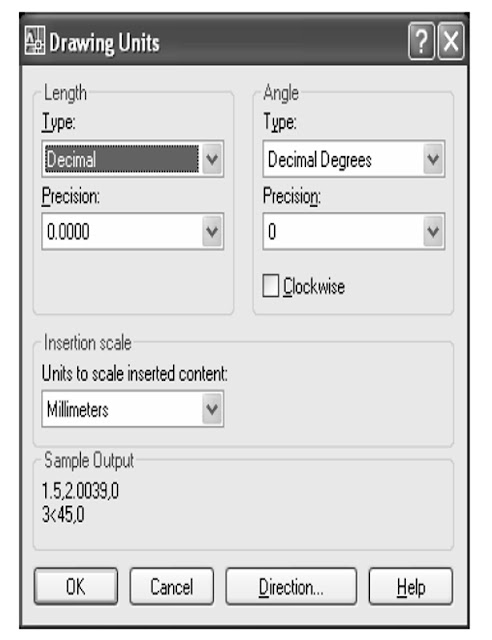
Image: Drawing Units Dialog Box
Description:
Length - Type, allowing us to determine
or choose a system of units you are taking.
Precision, the level of precision of the units that we can choose our
set by pressing the arrow in the lower
precision.
Angle - Type, to determine the system and the level of precision
have the same way to Length - Type.
Direction, to determine the direction of the corner. in
AutoCAD is used "counter clockwise" or opposite
clockwise.
unit value we can assume by kebutukan us.
Example: 1 unit can be considered equal to 1 meter or 1 cm
or 1 inch, and so on. It is related to printing.
International standard used in reference 1 Unit = 1 mm.
zoom in auto cad
Zoom is used to zoom in or out
without changing the scale of objects in the image in Autocad
Zoom All, to see the whole object and its limits are
has dibuaat.
Zoom Center, to create a new display by putting
center point as a reference point.
Zoom Extents to see the whole object without limits.
Zoom Previous, Zoom back to the previous display.
Zoom Windows, to zoom the object with
window will be full view.
Zoom Scale, to zoom in or out
objects by entering the value scale. Example: If you want
zoom in two times, used 2x scale.
drawing Limits
Drawing Limits are rectangular boundary that is
area where we draw. This area is determined by the
coordinates X and Y. Unit sizes are used.
Choose "Format-Drawing Limits" from the menu bar. We are asked
to determine the "lower left corner" (bottom left corner), which
in AutoCAD reads "0.0". Choose the value of 0.0 is the
press the Enter key as a sign of approved value. statement
The following are the "upper right corner" (upper right corner), in
where we have to include the value of X and Y in accordance with the
images which we will do.
Do the Zoom All command by typing "Z" on the
keyboard, Enter and type "A" (All). Typing letters may
done with capital letters and small letters.
Saturday, 16 February 2013
Change Background Color Line command
By default, the display of the command line on the worksheet AutoCAD
is white. However, if you prefer, you can change
liking.
For practice, please follow the steps below:
1. Open the AutoCAD program.
2. At the command line type op (OPTION) and press Enter.
3. Click the Display tab.
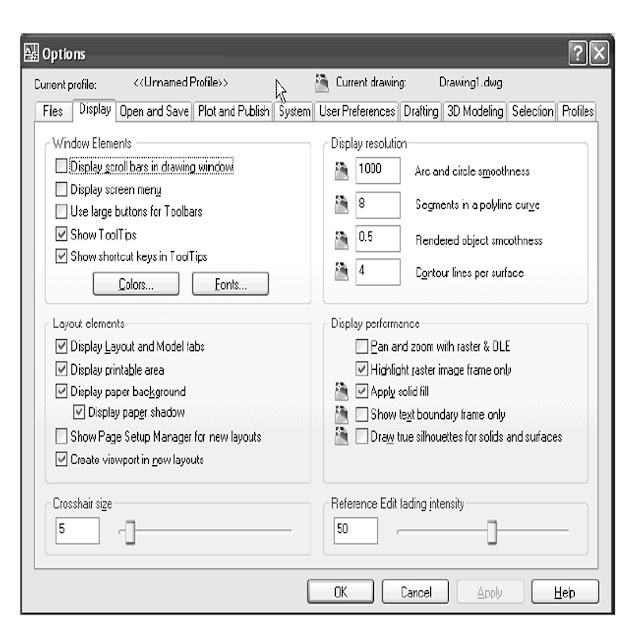
image dialog box options
4. The next step, click the Colors ... box will appear
Drawing Window Colors dialog.
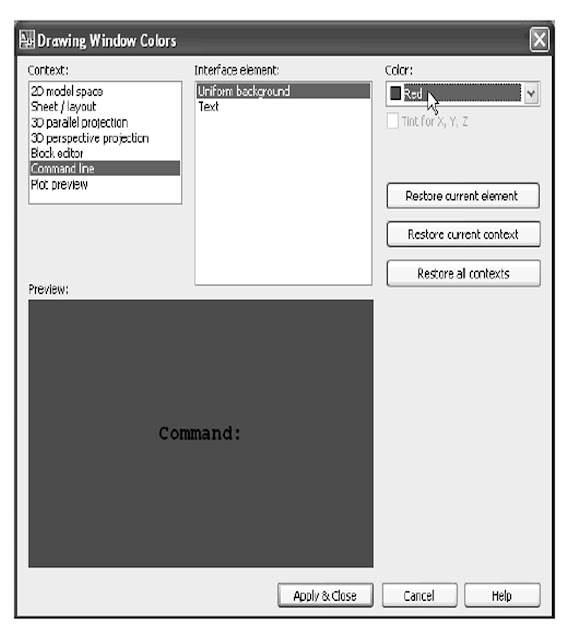
figure drawing dialog box window colors
5. On the Context menu:, choose Command line.
6. In the Interface menu element:, click on Uniform Background.
7. For example, the drop down menu Color: select the color red
8. Click Apply & Close if you have to choose the color.
9. Finally, click OK.
Friday, 15 February 2013
Supplies Drawing Tools
In general, the machine is equipped with a compass image
direction of movement can be locked. Ruler also comes
with different scales. Sometimes drawing table is also equipped
grating lines as a pointer coordinates. Similarly, the
AutoCAD, also features tools that function the same
with the drawing tools such equipment. Here's tooltool
which are in AutoCAD:
GRID
It is a tool which when enabled will display kisikisi
as a sign of the scale and rotation of the drawing area.
For the settings to large-small lattice spacing, the instructing
GRID on the commandline, it will show a statement
Specify grid spacing (X) or [ON / OFF / Snap / Aspect] <...>: a
offers you to change the spacing of columns and rows.
To enable or disable it on the screen,
You can use the buttons, or by clicking
button on the status bar.
SNAP
It is a tool to set the cursor in order to move past the
points scale and rotation at certain intervals. to do
pen-settings of these, instruct SNAP, it would appear
statement Specify snap spacing or [ON / OFF / Aspect / Style / Type]
<...>: Which offers you to change the interval
move the cursor, and rotate the direction melangkahnya. to enable the
on or off, you can use the
or by clicking the button on the status bar.
Ortho
It is a tool for conditioning so that the direction of transformation
will take place in line with the cross cursor (not the direction of the
UCS icon). To enable or disable it, can
You use the button, or by clicking the button
on the status bar.
On the right side of the picture, it appears that the lattice is switched
GRID shows the coordinates of the tool has been set at
specific rotation with SNAP tool, so that when Ortho is on,
the vertical and horizontal directions are not in line with
XY axis of the UCS icon, but the direction of the cross cursor.
Wednesday, 13 February 2013
Shortcuts in AutoCAD
AutoCAD provides several shortcut keys instead
raw commands. These shortcuts are provided
and his action caused.
autocad drawings shortcuts
AutoCAD 2008
AutoCAD is a computer aided design program
a very popular compared to other similar programs.
Since it was first created by Autodesk Corporation to discharge
release 2008, AutoCAD has developed
phenomenal and has a big hand in the development of
manufacturing industry today. Slowly but
AutoCAD has definitely automate image, replacing
manual functions that had dominated jobs
all fields.
1.2. Excess AutoCAD 2008
For 2D drawing, there are some new features available
in AutoCAD 2008. Here are some examples of them.
Annotation Scale:
There is a new property for some type of object, namely Annotative.
With Annotative, scaling process for some object
such as text, dimension, attribute, leader, and so on, can
done automatically, based on comparison with
paper size.
Dimension:
• In Dimangular (angle measurement), Dimradius, Dimdiameter
and Dimjogged, you can put the text in which
just outside the area of measurement. AutoCAD will add
extension line or arc dimension, if the text is in
outside of the measurement.
• There are several new commands that can improve
and strengthening the display dimensions in special cases,
ie DIMBREAK to cut the line extension, DIMINSPECTION
to add inspection, DIMJOGLINE to provide
grooves on linear measurement, and DIMSPACE to
antargaris spaced parallel arranged in linear measurement.
• There is a new object, namely MLEADER, to make a leader
with greater control than objects leader
in previous versions.
Layer:
• There are some additional commands to support
operation layer, such as Layer Match, Isolate Layer, Layer
Current, Layer Walk, and so on.
• With Locked Layer Fading, you can fade the color
layers are locked so you can focus more concentrated
the layers are not locked.
• Available Override Layer Properties by Viewport, which allows
You to apply properties berbedabeda
in each viewport. For example, given the same layer
A red color and the blue viewport in viewport
B. However, this feature is only available when you are in a tab
Layout.
Mtext:
• Mtext can be made in several columns.
• Setting the text format by paragraph - providing
better control for setting a paragraph,
such as tabs, alignment, and line spacing.
Interface
• There are several pre-defined Workspace. Workspace
2D Drafting and Annotation toolbar just made up,
menu line, and the palette associated with the portrayal
2D. There is also a menu consisting Dashboard
some control panel, contains commands depiction
2D.
• The status bar now includes a tool to set the annotation scale.
• On the menu, there is an open access InfoCenter
for you to get information from various sources.
Use Mouse Button
By default, the left mouse button is used to select the menu
and pointed to the spot on the screen. While the right mouse button to
partial orders, serve to open a shortcut menu
that helps you answer the prompt that is being asked.
For orders that do not provide a shortcut menu,
the right mouse button function as the Enter key.
You can turn the function shortcut on the right button
mouse. How:
• Give the command OPTIONS (type: OPTIONS or OP on the line
command, or click: Tools> Options).
• In the Options dialog box, click the User Preferences tab.
• Under the Standard Behavior Window area, turn the box
Shortcut menus in drawing area.
• Click on OK.
If the function shortcut die, then right mouse button the same functionality
the ENTER button.
With the shortcut menu, you can easily repeat
some of the last command. How: the image area, click
right mouse button, and then click: Recent Input . Then the menu
which lists a number of recent commands. Select the command
desired. To repeat the last command,
You can select Repeat "name" command in the top
the shortcut menu, or press ENTER on the keyboard directly
Button Function in AutoCAD
In AutoCAD, the function buttons on the keyboard has a
some use to execute certain commands:
F1 Displays Help on orders in progress.
Entering F2 screen text / graphics display in rotation.
F3 Turn on / off Osnap.
F4 Turn on / off menu Tablet.
F5 rotating active isoplane (Left, Top, and Right).
F6 Turn on / off Dynamic UCS.
F7 Turn on / off the grid on the screen.
F8 Turn on / off Ortho.
F9 Turn on / off Snap.
F10 Turn on / off Polar.
F11 Turn on / off Otrack.
F12 Turn on / off Dyn (Dynamic Input).
Characteristically Special Keys
Temporary
You can press the Shift key + the keyboard, to run
some temporary functions as follows:
• <Shift> + E: enable Osnap endpoint.
• <Shift> + S: enable all Osnap permanent though OSNAP status in
the status bar is turned off.
• <Shift> + Q: enable otrack though OTRACK status in a state
dead.
• <Shift> + A: turn off / turn on Osnap permanent.
• <Shift> + D: turn off all Osnap and otrack.
• <Shift> + C: activate Osnap Center.
• <Shift> + V: enable Osnap Midpoint.
Sunday, 10 February 2013
Media Image In Program Auto Cad
In the world of engineering, commonly used as a medium to draw
course paper. Therefore, given the standard size paper.
In addition there is the standard size, the paper also has a wide range of
types and patterns according to the usefulness of each.
AutoCAD is a tool to draw a very
complete. In short, instead of AutoCAD supplies
drawing manual thoroughly, it can even be said
more than that.
AutoCAD provides two kinds of media to draw,
the model of media and paper media. Media model is
three-dimensional space without limits, so you can draw
from the point of view of any of any size in
it. While the paper media is like a sheet of paper
which only has an area, ie a certain length and width.
In practice, the media can be incorporated into the model
paper media. Working with the two media, the media model
in paper media, it is commonly referred to as working with
viewport.
Based on the fact, that there is no use of viewport
rules that limit, the style of presentation is very diverse.
It also depends on the need, because of the use of AutoCAD
now is not for the purpose of drawing techniques in the field
alone, but it extends to all fields. In connection with
, it is necessary to understand manufacturing techniques.
Before going any further, it is necessary to say that the author
You can take advantage of the vast media models for
drawing all sorts of purposes. Although the actual
media model is a three-dimensional space without limits, you
can use it as an overlay on the whole to
pour two-dimensional images of various sizes.
But there are things you need to remember, that the world of engineering has
standardize some of the provisions of an international standard.
These include, the provision of paper size and scale
image. Indeed, the standard is the standard rule
should not be violated. However, sometimes a
constraint because it does not suit your taste and creativity.
Therefore, the authors take a middle path in
this discussion.
That is, although the authors do not fully use the standard
international, but the author still includes international standards
mentioned in this book. This is because, who knows you
really need it. Typically, a true technologist would not infringe
rules that have been standard. If you work with technology
True, the image scaling can be serious.
Therefore, when printing images, you need to consider
is scaling.
When you draw it manually, which was first held
is scaling the image to fit the standard size
paper to be used. Drawing manually or
with AutoCAD in principle is the same, it's just that, if
You have to manually draw the first scale a
before each stroke to be poured, whereas if
You use AutoCAD, you still draw appropriate
the actual size.
That is because AutoCAD uses unit Unit.
In other words, an object with AutoCAD drawing meaningful
1:1 scale drawing, so you do not need
divide or multiply the image size by scaling, as
if you draw it manually.
The figures in the table of standard size paper in this book
using the unit mm (millimeters). However, the authors caution,
so you do not get confused and can understand easily,
Do not think of the units. For that, let's say the size of the paper
and AutoCAD equally have no units, there
just a number. So, if you draw an object, which
you need to consider is the amount of numbers, not units.
As the author once explained, that you may
regard media as a model for pouring vast expanse
two-dimensional images. Therefore, for the manufacture of
several sheets of 2D images to be packaged in the form of
package, it is very good.
However, ways of making the area boundary delineation should use
instruction formation of objects, such as the instruction
RECTANG or the other, rather than using the instructions
Limits. In fact, it would be better if you are conditioning your instruction Limits
OFF Limits by typing, then you
enter the sub-OFF instructions.
Friday, 8 February 2013
KNOW YOUR COMMAND WINDOW
•
• Command Window, is a place to enter the command
through the keyboard and view the messages given
by AutoCAD. Command Window can be changed size
and located according to our will.
6
Status Bar, always located at the bottom of the menu
AutoCAD, showing coordinate information and settings
working at the time we draw, such as grids,
snap, and model / paperspace.
Drawing Area, merupan area where we edit and
drawing.
Scrollbars, to shift the view, both vertically
or horizontally.
Menu Bar, contains pull-down menu. You can enable
the menu by moving the cursor toward
menu bar and make a selection by pressing
the left mouse button. When you select one
menu, the menu will show various
options where you can choose one of the various
choice. The menu can be selected only
dark.
Floating Toolbar, a menu or command
shaped image. When the cursor is located at the top of the image,
command will display the information of the image. if
the images contained in the triangle next to the
bottom right (flyout indicator), it indicates the image
it has a picture or the next command
(sub command). Floating toolbar can be changed size and
place.
Cursor menu, a menu that appears when we
combines key keyboard with mouse buttons,
for example, Shift + right mouse button to display
Object Snap Mode and Filters Menu.
Dialogue Boxes, a supporter of the display command
which we enter through the keyboard or via the menu
pick.
Crosshair Cursor, also called "cross hair" is a tool
drawing and select objects.
UCS Icon, an image field placemar
Sunday, 3 February 2013
INTRODUCTION AUTOCAD 2007
INTRODUCTIONAUTOCAD 2007
In this era, the development of technology was veryfast. Almost all aspects of life from being touched bythe name of technology. With all the technology was moreeasy to do. Various innovations do not stopto increase the use and application of technology inhuman life. One of the rapidly evolving technologyis CADD (Computer Aided Design and Drafting). DevelopmentThis technology aims to simplify the designerand drafter to visualize their ideas into formimage.AutoCAD is a CAD program that is quite well knownby the designer and drafter because it offers manyease and excellence. AutoCAD shown to facilitatethe work of the designer and drafter in visualizingideas and their ideas. AutoCAD created or issuedby Autodesk Corporation in 1982. Starting from the firstcoined up with the latest products launched,AutoCAD continues to progress and be able to playto the development of current CAD technology.AutoCAD is an application program that is used todrawing and design, such as for modeling,create architectural drawings, engineering, civil, electrical, manufacturing, andothers. With AutoCAD, the design process becomes easier,fast, and accurate. AutoCAD has excellent facilitiescomplete. A design can be created with AutoCADeasy to edit if there is an error and shortcomings,has a very varied picture layout, scalecan be changed, adapted to the size of the paper, and sopractical storage.
B. Overview of CADDComputer Aided Design and Drafting or better known asCADD, has existed since 1964 but their use is stilllimited to the mainframe. In 1982, became known systemCADD on a PC with one of the software that hasAutoCAD name. Now we have come to know AutoCAD softwareto release 2007 with ability and great benefitsand awesome that no longer forms a 2D imageor 3D that can not be drawn by the program.In AutoCAD there is also a programming language calledAutoLISP which enable us to develop their ownAutoCAD software and can be used as a programspecific, tailored to our needs and requirements.CADD operator communicates with the computer through inputdevices, such as keyboard, mouse, digitizer. In addition, other inputcan come from a scanner or a file with another extensionsuch as 3DS, DXF, DXB.CADD software that we will discuss is AutoCAD, whereThe software has great flexibility. AutoCADnot only used for special applications only, such as architecture,mechanical, geodesy, or machines, but has the abilityto draw anything. If we want to make AutoCADa dedicated software, we can add thecalled "3rd party software", for example:• Autodesk Architectural Desktop for architectural applications.• AutoYatch for boat design and sailing boat (yacht).• Auto-Site-Lite lighting calculations for the application.• Autodesk Land Desktop for civil applications, mapping, andurban design.• AutoCAD-MAP for GIS applications.• SEW-CAD for fashion and textile applications.• Autodesk Mechanical Desktop for mechanical applications.With the software mentioned above, we can furtherincreasing labor productivity according to the field of our work.
The things you need to know in using AutoCADis a standard problem, good dimensions, labeling, and formatwere used. In its use is often standard issueneglected. Once we establish a relationship with the userAutoCAD another, both within and outside the country, then wefeel the importance of standards
In this era, the development of technology was veryfast. Almost all aspects of life from being touched bythe name of technology. With all the technology was moreeasy to do. Various innovations do not stopto increase the use and application of technology inhuman life. One of the rapidly evolving technologyis CADD (Computer Aided Design and Drafting). DevelopmentThis technology aims to simplify the designerand drafter to visualize their ideas into formimage.AutoCAD is a CAD program that is quite well knownby the designer and drafter because it offers manyease and excellence. AutoCAD shown to facilitatethe work of the designer and drafter in visualizingideas and their ideas. AutoCAD created or issuedby Autodesk Corporation in 1982. Starting from the firstcoined up with the latest products launched,AutoCAD continues to progress and be able to playto the development of current CAD technology.AutoCAD is an application program that is used todrawing and design, such as for modeling,create architectural drawings, engineering, civil, electrical, manufacturing, andothers. With AutoCAD, the design process becomes easier,fast, and accurate. AutoCAD has excellent facilitiescomplete. A design can be created with AutoCADeasy to edit if there is an error and shortcomings,has a very varied picture layout, scalecan be changed, adapted to the size of the paper, and sopractical storage.
B. Overview of CADDComputer Aided Design and Drafting or better known asCADD, has existed since 1964 but their use is stilllimited to the mainframe. In 1982, became known systemCADD on a PC with one of the software that hasAutoCAD name. Now we have come to know AutoCAD softwareto release 2007 with ability and great benefitsand awesome that no longer forms a 2D imageor 3D that can not be drawn by the program.In AutoCAD there is also a programming language calledAutoLISP which enable us to develop their ownAutoCAD software and can be used as a programspecific, tailored to our needs and requirements.CADD operator communicates with the computer through inputdevices, such as keyboard, mouse, digitizer. In addition, other inputcan come from a scanner or a file with another extensionsuch as 3DS, DXF, DXB.CADD software that we will discuss is AutoCAD, whereThe software has great flexibility. AutoCADnot only used for special applications only, such as architecture,mechanical, geodesy, or machines, but has the abilityto draw anything. If we want to make AutoCADa dedicated software, we can add thecalled "3rd party software", for example:• Autodesk Architectural Desktop for architectural applications.• AutoYatch for boat design and sailing boat (yacht).• Auto-Site-Lite lighting calculations for the application.• Autodesk Land Desktop for civil applications, mapping, andurban design.• AutoCAD-MAP for GIS applications.• SEW-CAD for fashion and textile applications.• Autodesk Mechanical Desktop for mechanical applications.With the software mentioned above, we can furtherincreasing labor productivity according to the field of our work.
The things you need to know in using AutoCADis a standard problem, good dimensions, labeling, and formatwere used. In its use is often standard issueneglected. Once we establish a relationship with the userAutoCAD another, both within and outside the country, then wefeel the importance of standards
Subscribe to:
Comments
(
Atom
)


